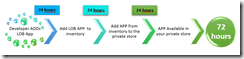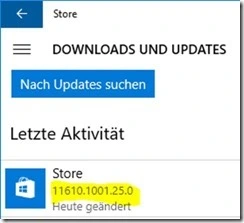As written in an earlier Article, you can configure the Windows 10 Store to only show your Private Store (Business Store). There is a Windows 10 GPO setting available – “Only display the private store within the Windows Store app” -, which is placed under “Machine\Policies\Administrative Templates\Windows Components\Stores” and is working NOW, at least with Windows 10 1607 (the workaround in the named article is not needed anymore).
BUT, as soon you enable this GPO on a Windows 10 1607 client, you cannot open the store anymore, if you haven’t configured to connect the store with your business account yet. The store will CRASH / closing automatically (so you cannot add your account  )!
)!
Since a few days a Store APP update is available – I received it on the 23rd of January 2017 – and will be installed automatically, if you haven’t disabled the auto update of APPs!
AND, with the new store version 11610.1001.25.0, the problem is solved and the store is not crashing anymore.
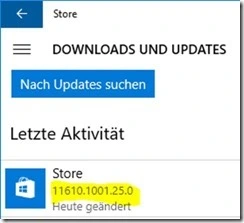
Starting the Store APP for the first time, you’ll be aksed to enter your credentials…
Enjoy it! 
![]() .
.